Setting up folders in TamTam
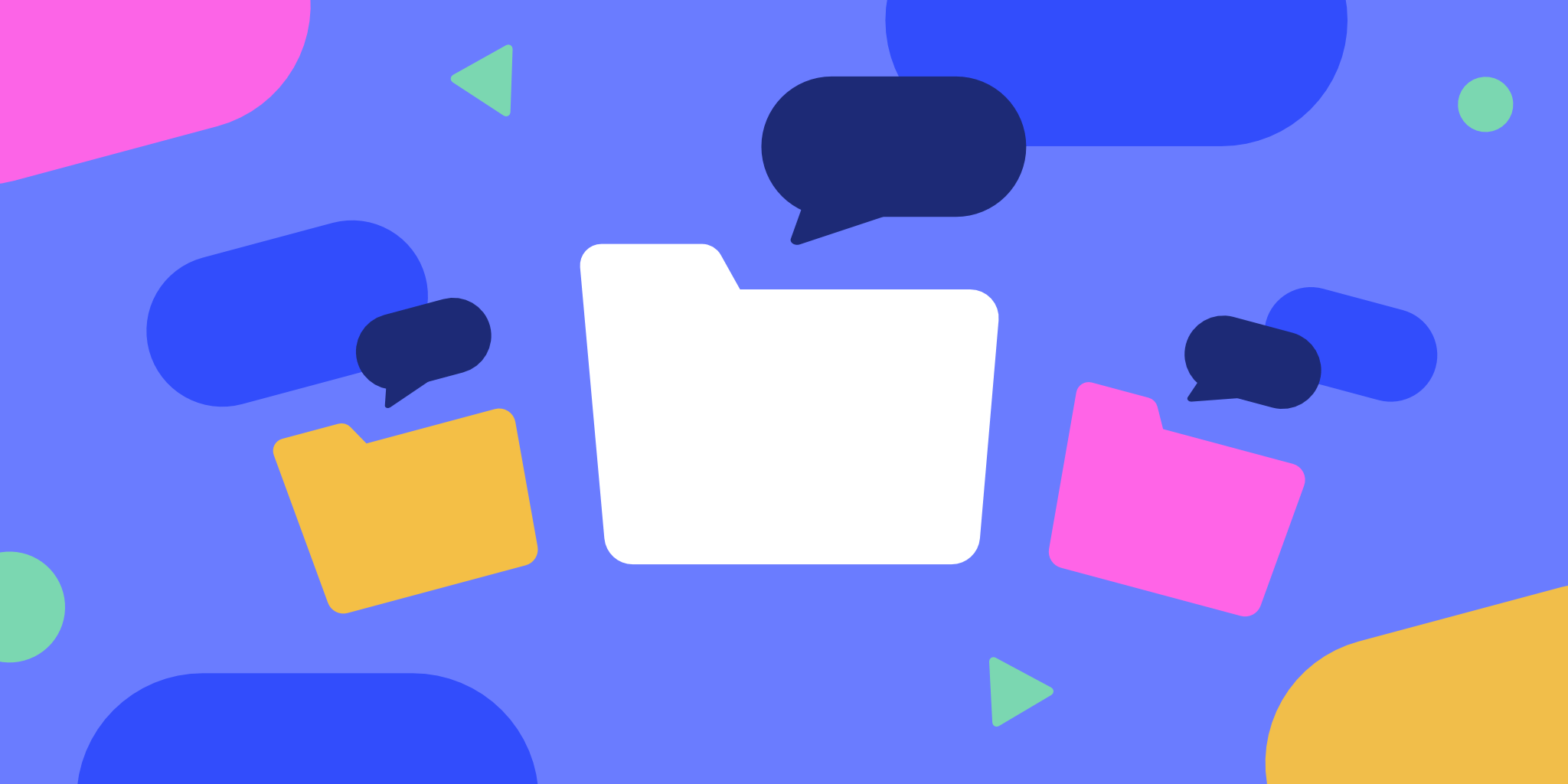
What is the purpose of folders in messenger?
Folders are a way to sort messages. You can move chats and channels to a folder according to certain rules. This will help you to separate personal correspondence from work, channels from chats, and set other filtering rules.
TamTam has the following folder filters:
- Contacts / not contacts — for dialogues with your contacts or persons you don’t know;
- Bots – for dialogues with bots;
- Chats – for group chats;
- Channels – for channels;
- Notifications – for chats and channels with notifications enabled or disabled;
- Unread – for chats and channels with new messages;
- Admin/Owner – for those chats and channels where you have admin rights.
Add chats and channels to folders according to these parameters to organize your messages. Any chat or channel can also be moved to a folder manually or deleted from it.
How to create a folder in TamTam?
Open the TamTam settings and tap on “Folders”. Let’s create a folder named “Important” and add chats you don’t want to miss:
You can also use automatically suggested folders. For example, for unread messages or channels:
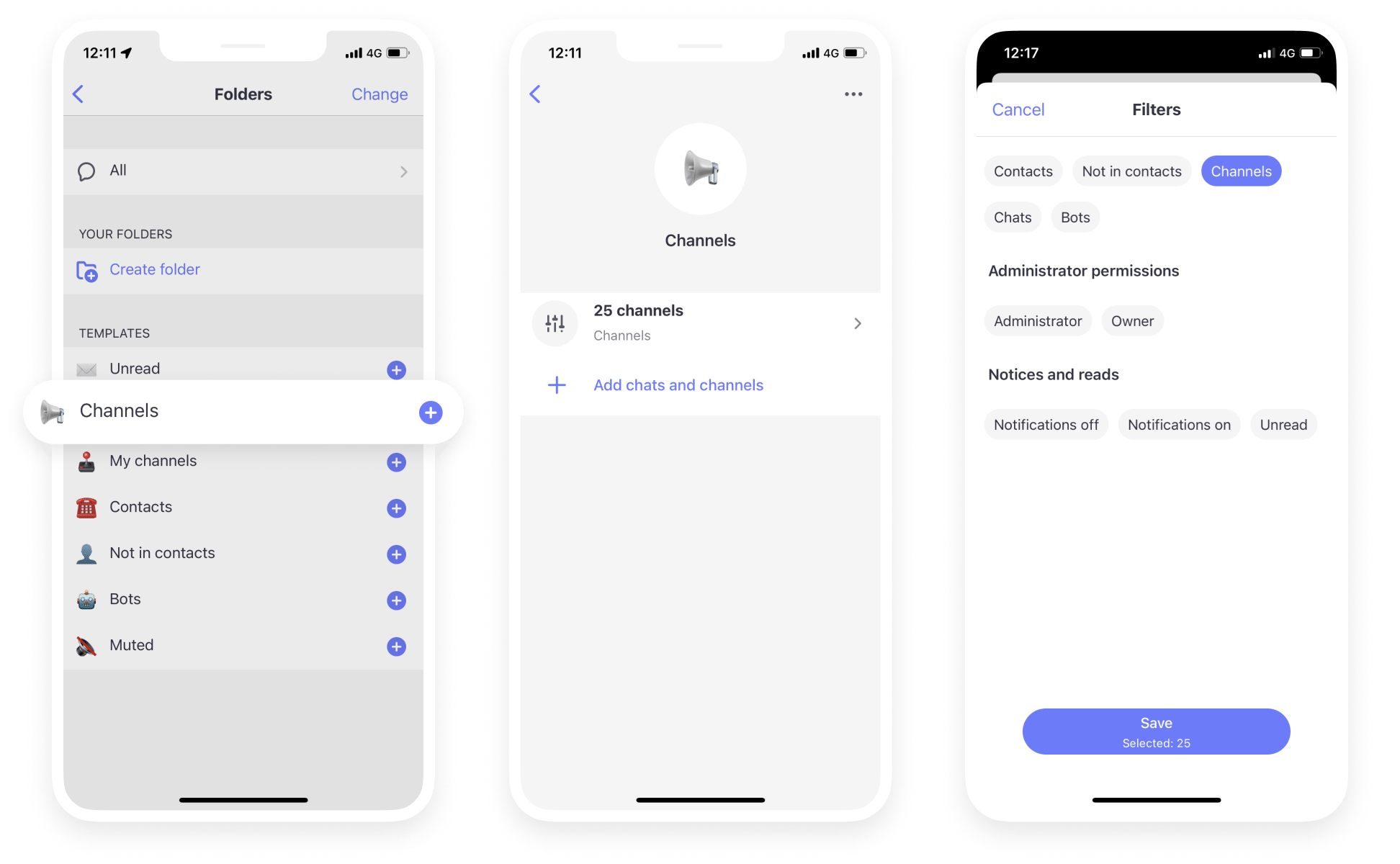
After enabling folders in settings, you’ll see a folder named “All”. All chats and channels will be there by default, unless you set up exceptions. This folder helps you quickly switch from other folders to the list of all chats and channels. You can also exclude the “All” folder from those folders you created earlier.
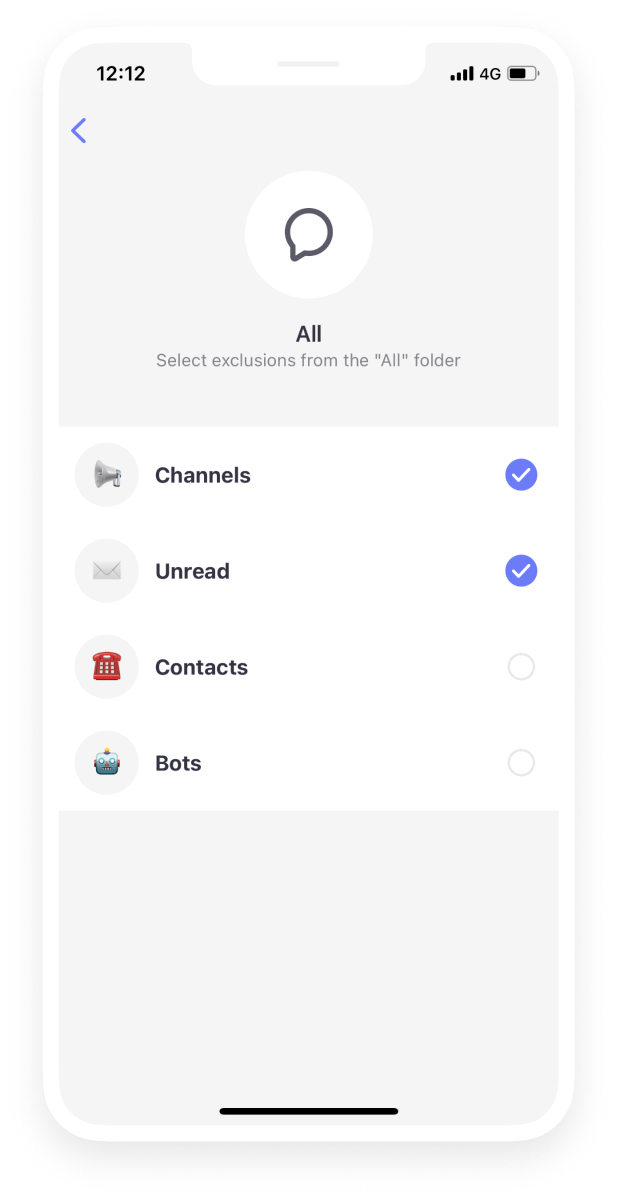
You can also delete folders in “Settings” under “Folders”. To do this, click on the “Edit” button in the mobile app or on the delete icons in the web version. To change the folders order, simply drag and drop them.
Please note that with the launch of folders, the “Filters” tab in the chat list in TamTam mobile apps is no longer used. We also removed the setting for chats and channels tabs on the web. These functions are now performed by folders.
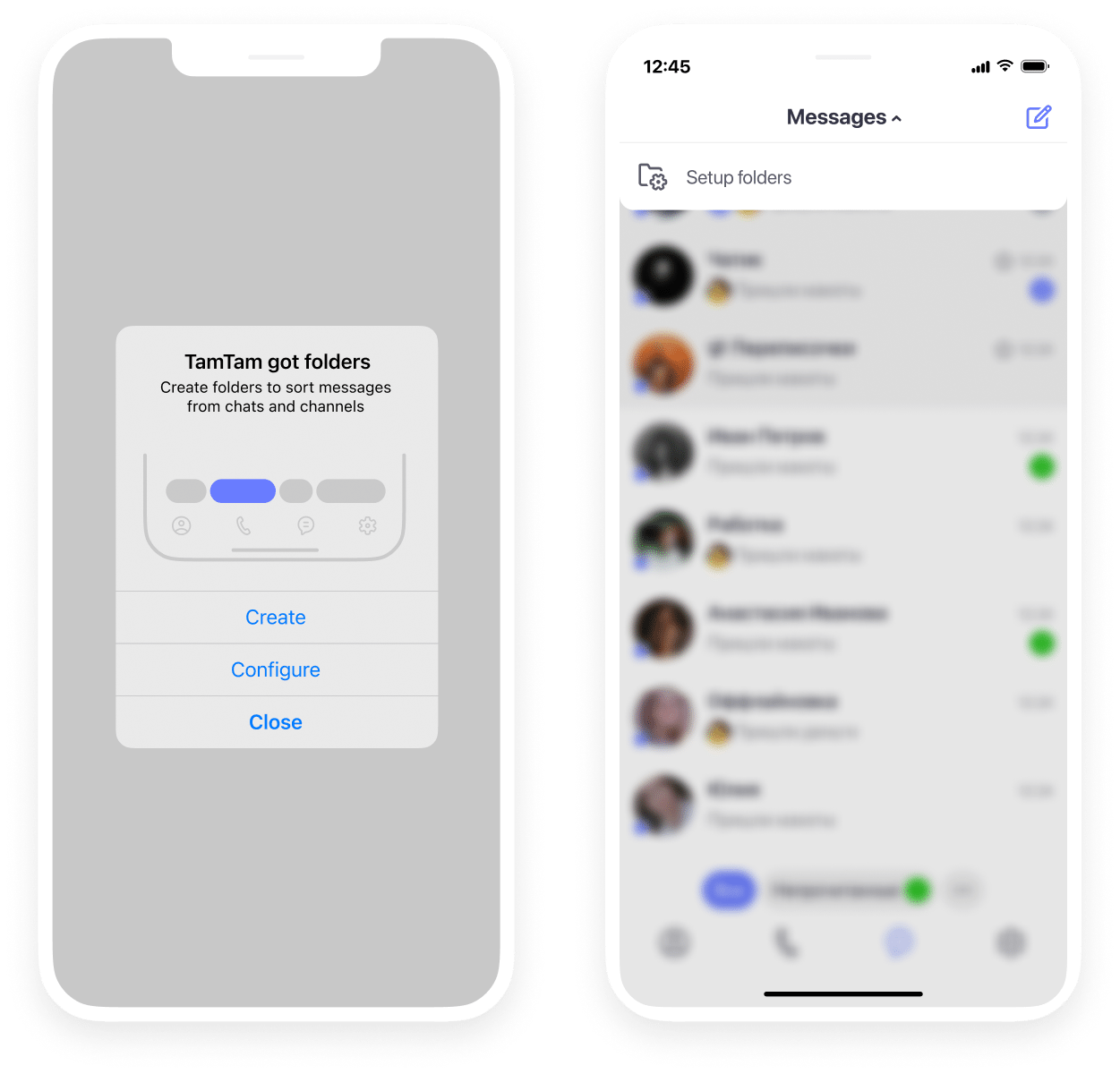
Folders are synchronized between all your TamTam devices. You can add as many folders as you need, there are no restrictions.
Try using folders and share your feedback with TamTam support team.