Adding comments to a post on TamTam
Imagine you created a daring and controversial post on a hot topic, sent it to the channel and got no reaction at all. Or in a group chat with co-workers, a colleague shared a bad joke and you’ve now got twenty fresh memes to scroll through instead of working on a big task from the boss. That’s why we created the comment function.
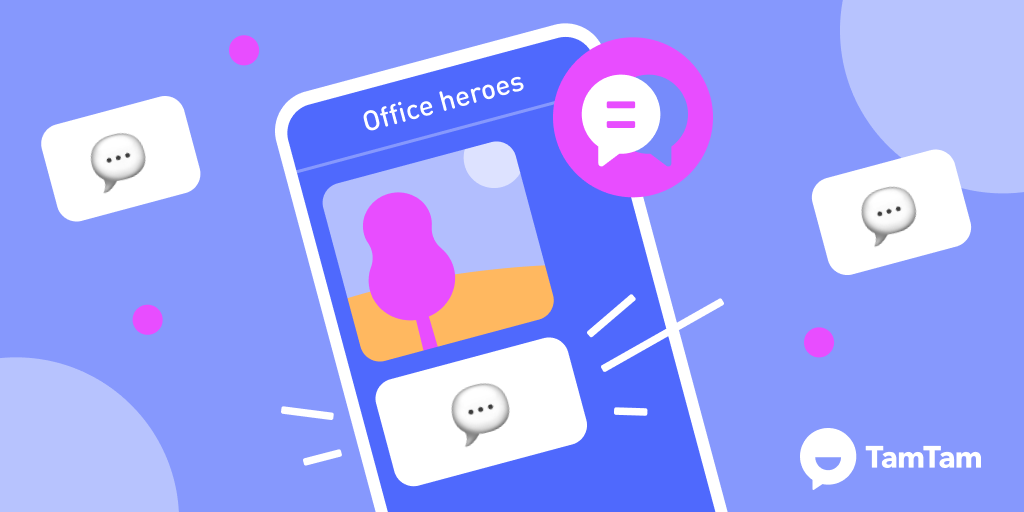
How to comment on TamTam posts?
Find the official @comments bot in TamTam and add it to contacts. Select the chat or channel where you want to send a message with the discussion button. Click on the paper clip icon and select Constructor, then @comments.
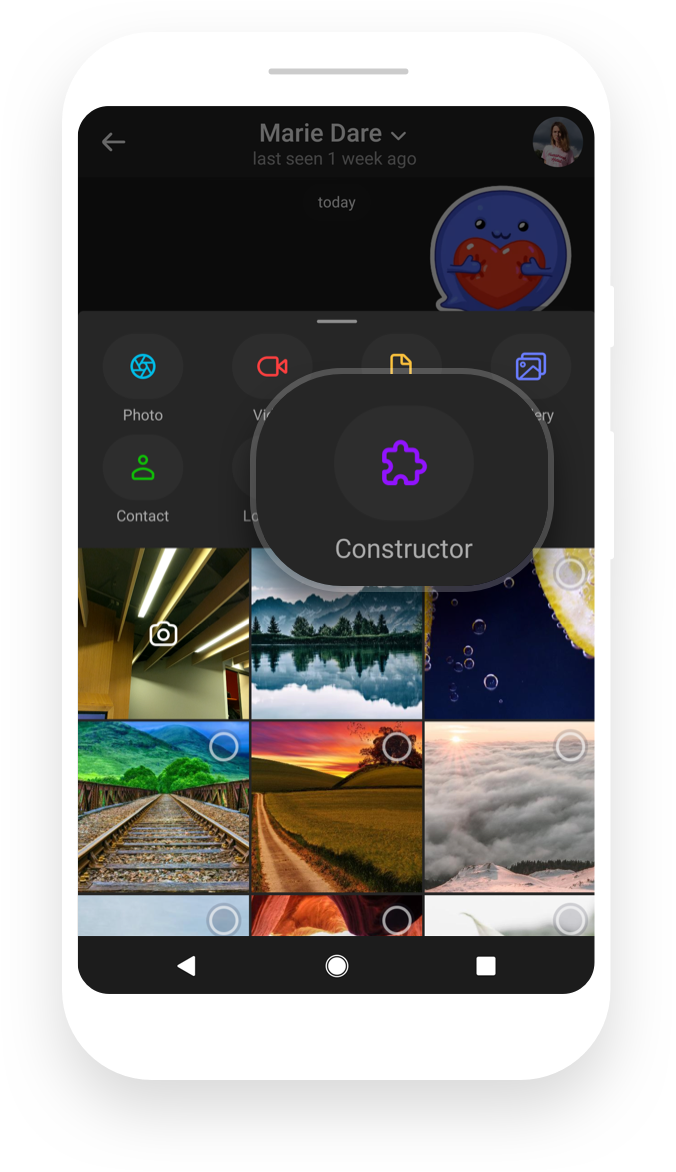
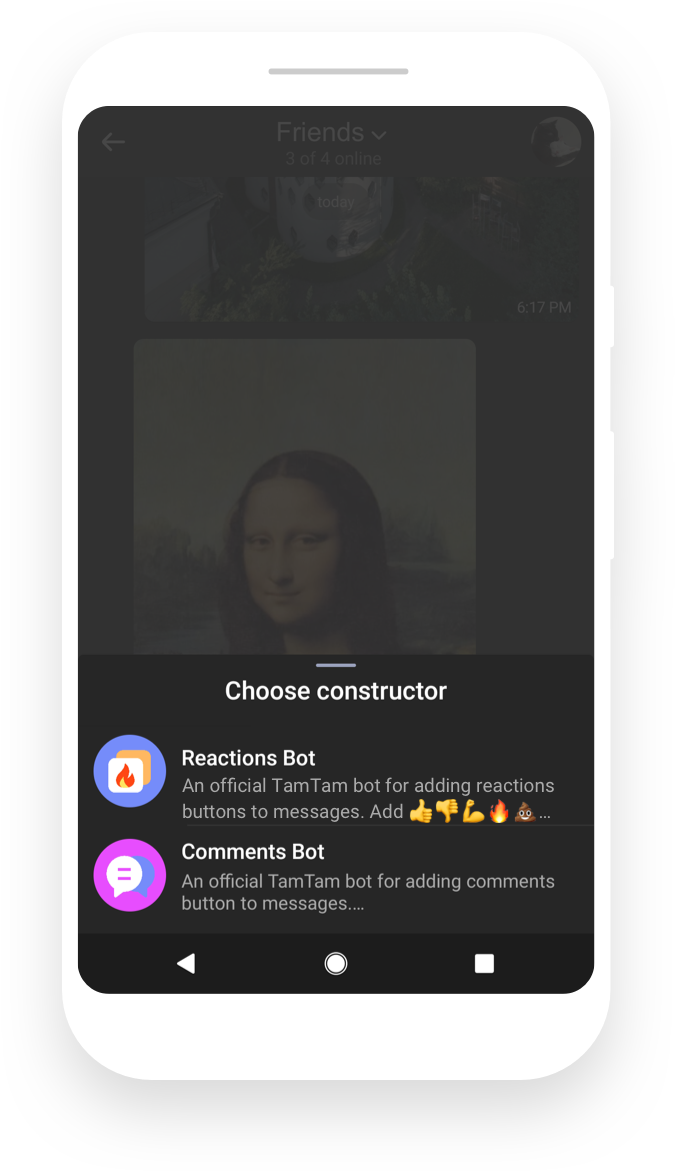
Now create a message as usual - enter text, select a photo, video, file or you can also send a sticker. Constructor will add a discussion button to the message. You can rename the button, if you want to.
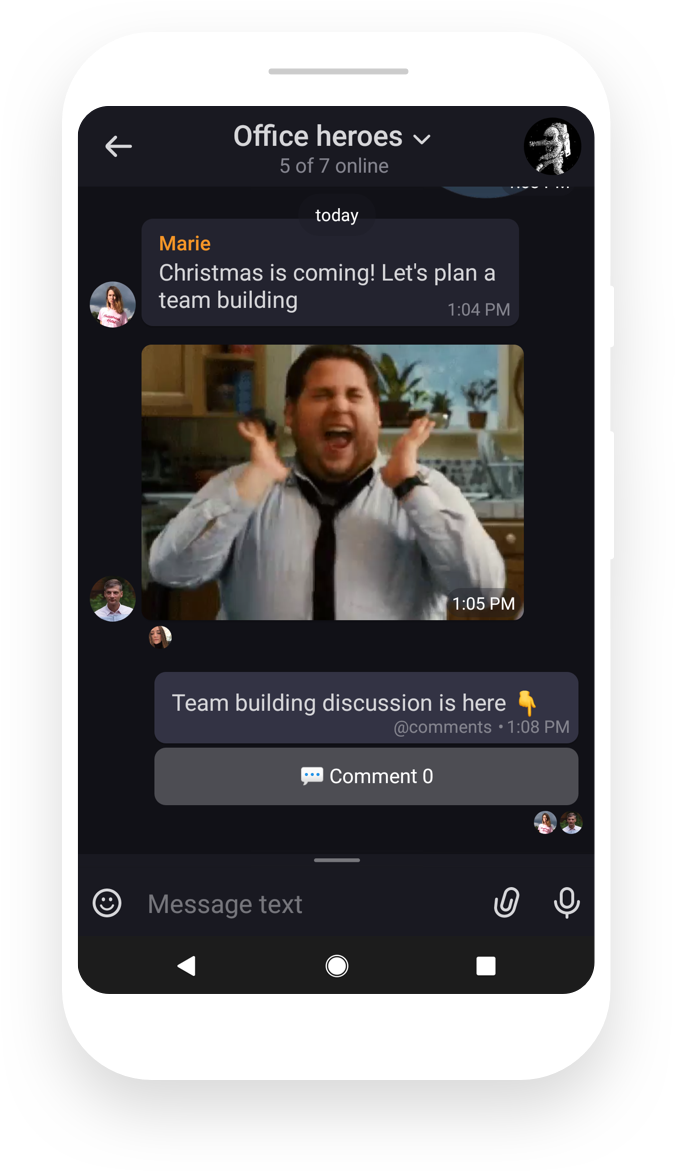
Chat to everyone!
It’s time to start a discussion. The “Comment” button will open a new private chat with a link, owned by the author of the message. Now it’s the right time and place to discuss the post.
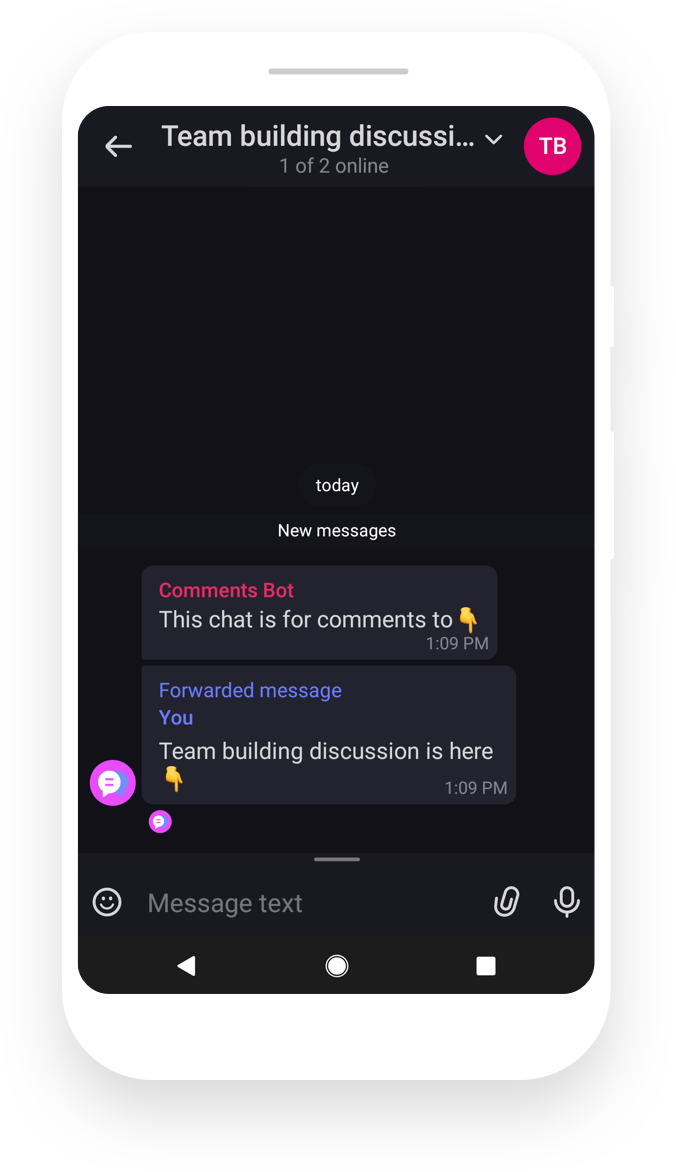
@comments instructions are posted on the @constructor channel. The TamTam support team is waiting for your feedback here @support.